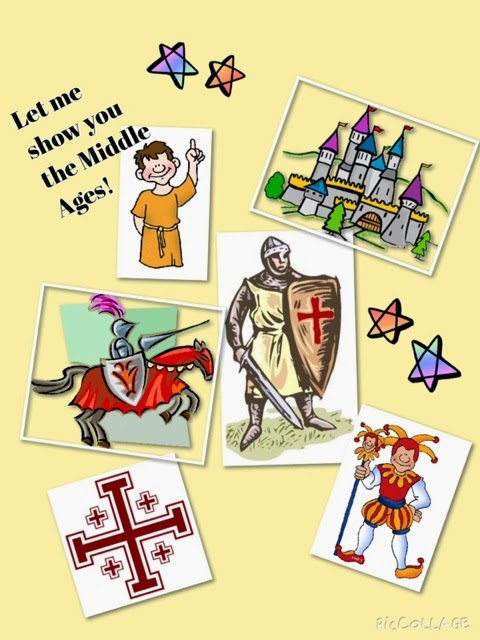September 2014
Dear Parents/Guardians and Student,
This year in Room 10 we will be integrating eVideo learning into the Grade 5 program. This means that the student will be asked to visit various web links in order to view information that will then be discussed and built upon during classroom time. In order to complete these tasks students will need access to the internet for short periods of time. If no access is available at home, students are encouraged to visit the nearby branch of the Kitchener Public Library located on Heritage Drive. Use of the computers and internet access is available at this branch and indeed all public library locations in the city. Once connected, the student will be asked to logon to one of the following eVideo sites. We will be using these sites during school hours as well so students will be familiar with the processes needed to begin.
For easy access to these sites, use the Library Learning Commons website located at http://library.wrdsb.ca and follow the steps provided. It is a fabulous resource, be sure to look around at your leisure.
This month we will be accessing Learn360 on a regular basis. Students log in using the passwords which will be distributed in class. (Please do not share this password with others as it is intended for use with WRDSB students only.) I will be assigning specific videos to be viewed within certain timelines.
The first task is to logon to Learn360 and watch the video titled “Famous Inventions and Inventors”. This video is approximately 28 minutes in length, headphones are recommended but not necessary. After viewing, students are asked to select one of the inventors featured and create a set of jot notes either on paper or in their Google Apps for Education account. The notes should focus on a few brief facts about the inventor, their invention and one comment on how this invention has impacted society today. Due Date: September 22nd. This inventor will also be the focus of a more in depth biography search as well as a compare and contrast activity which will be completed at school.
As always if you have any questions or concerns I can be reached through a note in your child’s planner or,
or Franklin Public School 519-893-1334.
Sincerely Ms. T. Morgan